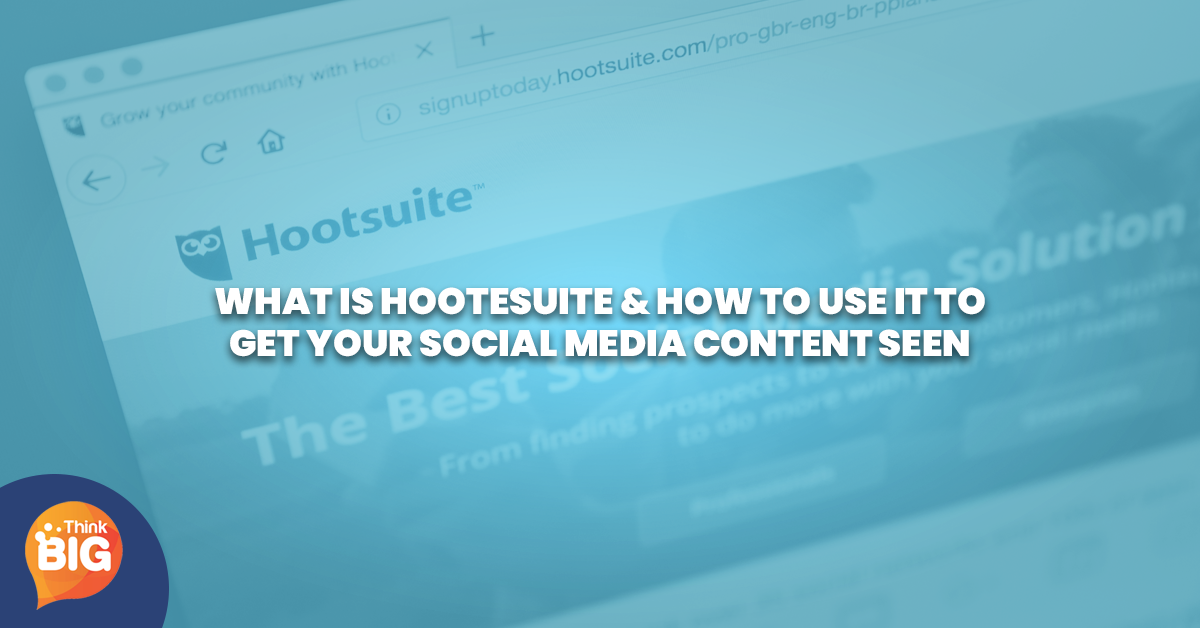
HootSuite is one of the most widely used social media management platforms. It helps users create and schedule social media network channels on a single page. To begin to learn what is HootSuite, and how to use Hootsuite, you’ll need to open your account on the HootSuite sign up page. You can sign up for free here.
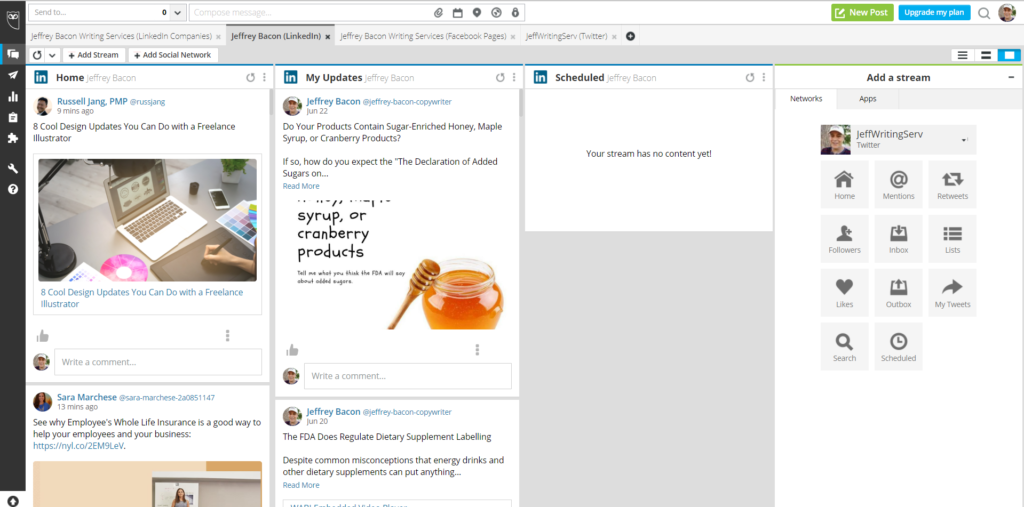
Hootsuite holds about 28% of the market share among social media management tools, according to Datanyze.com. It beat out Buffer, Sprout Social, Spredfast, Oktopost, and Optify Marketing. That makes it the most popular social media marketing platform currently available.
What Is HootSuite?
HootSuite simplifies content creation and scheduling for many platforms. HootSuite provides an easy-to-use platform that allows you to develop and schedule content from different social media networks and identities in a single place. It handles …
- Twitter profiles
- Facebook profiles
- Facebook Pages
- Facebook Groups
- Google+ Pages
- Google+ profiles
- LinkedIn profiles
- LinkedIn companies
- WordPress blogs
- Instagram personal profiles
- Instagram business profiles
- YouTube channels
- Pinterest profiles
How to Use Hootsuite: Adding Profiles
Once you have opened your account with HootSuite, you’ll need to add your social network profiles. To do so, you will click on your icon in the upper right-hand corner of any Hootsuite view. There, you’ll click on “Manage Social Networks,” and follow the instructions.
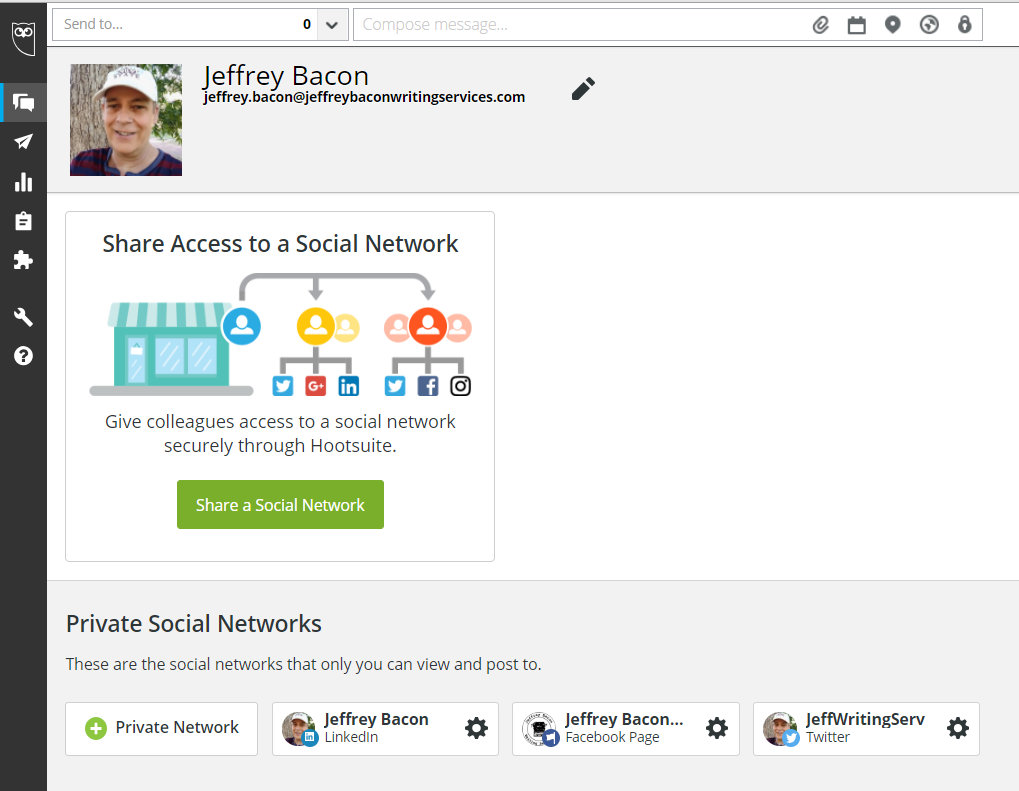
Assuming that you have already opened your social network accounts and are learning how to use Hootsuite now, it’s a simple matter of following the instructions and signing in to each network. You can add up to three different profiles with the free version of HootSuite.
HootSuite Streams: See all of Your Network Activities in a Single View
You can monitor your social media networks with Hootsuite Streams. Its streams view allows you to see all of your social media network activity in a single place. To open the streams view, click the text bubble near the upper left-hand corner of the screen, in the menu.
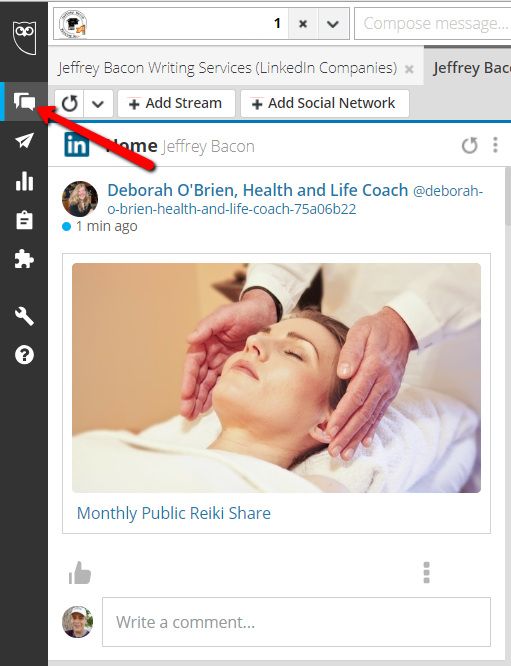
You can customize your stream view by selecting which social media networks and identities you wish to monitor and within each network, you can choose options that allow you to follow specific activities. Note that you see your social media networks on the tabs, at the top and you can add several streams for each network. To add and customize each stream, select “Add Stream.”
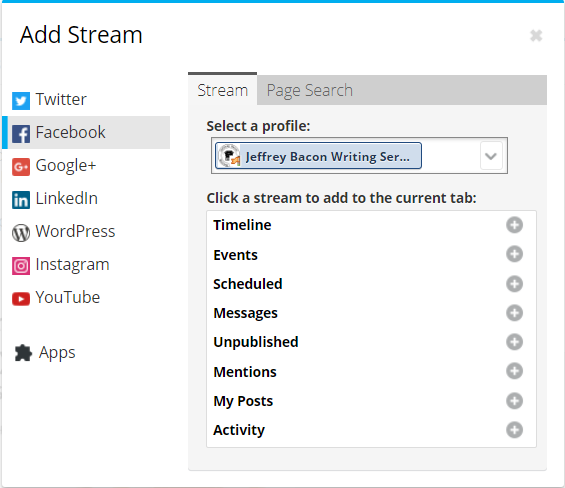
A window will pop up asking you which type of stream you want and on which network. Options vary, depending upon the social network that you chose, and they include:
- home
- mentions
- messages (Inbox)
- messages (outbox)
- my Tweets
- likes
- retweets
- scheduled posts
- timeline
- events
- unpublished posts
- published posts
- your posts
- new followers
- activity
When you first start learning how to use Hootsuite…until you begin to populate your different social media networks with posts and pull them in to be viewed, your stream will not have much to show. However, once you start posting, you’ll see your posts and viewer engagement, depending upon which stream options you chose.

How to Use Hootsuite to Publish and Start Posting
To begin posting, you’ll need to create the posts and schedule them. You can start from any of the views, by clicking on “Compose Message” or “New Post.” If you first want to see what’s already scheduled, you might prefer to go to the “Publisher” view, where you can see a list of scheduled posts.
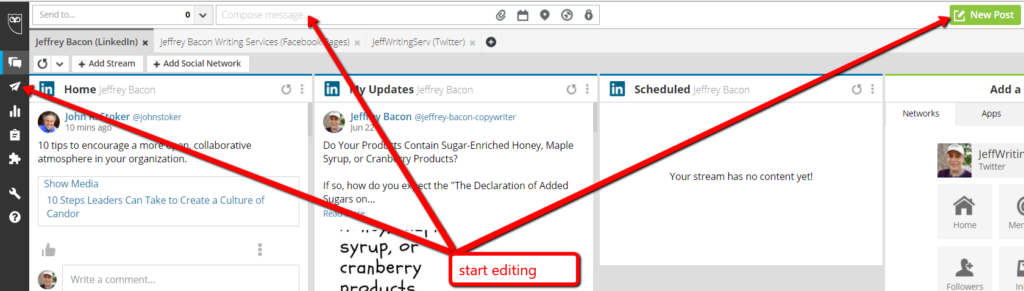
If you click on the New Post link, you’ll open a full-screen window that provides a clear preview of your post. You’ll need to select your social media network profile, by clicking on the text box beneath “Post to.” There, you’ll see all of the social media network profiles that you added to your HootSuite account.
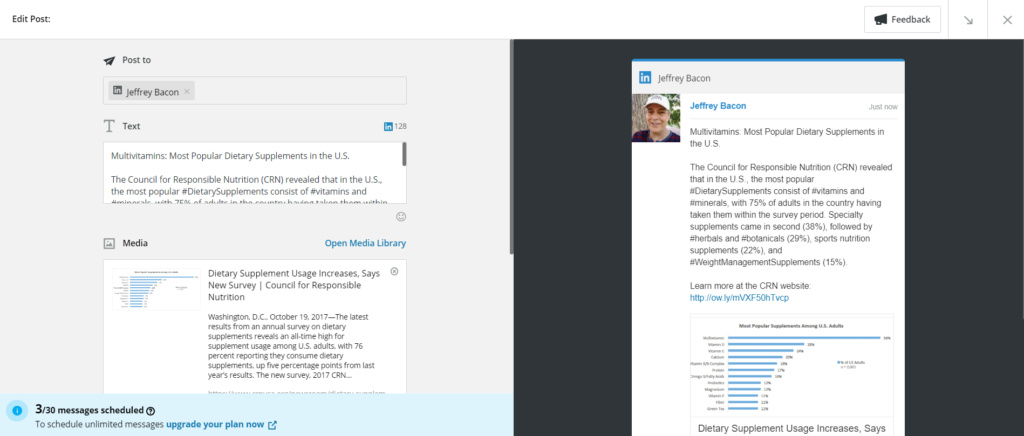
Editing’s as easy as within any text editor, and, if you have selected your social media profile and begun typing in your post copy, you’ll note that you can see the platform icon to the right of “Text,” and, to the right of the icon, you’ll see how many characters you have available. If you go over the number of allowed characters, the number turns red, likewise indicating how far over you have gone. If you do any amount of long-form posting, you’ll appreciate this feature.
You can quickly add images to your post by clicking on the Media Library link. HootSuite provides access to high quality, copyright free images from stock photo provider Pixabay. You’ll find most of the pictures that you need in the media library, but if you want to use other images, you can upload your own.
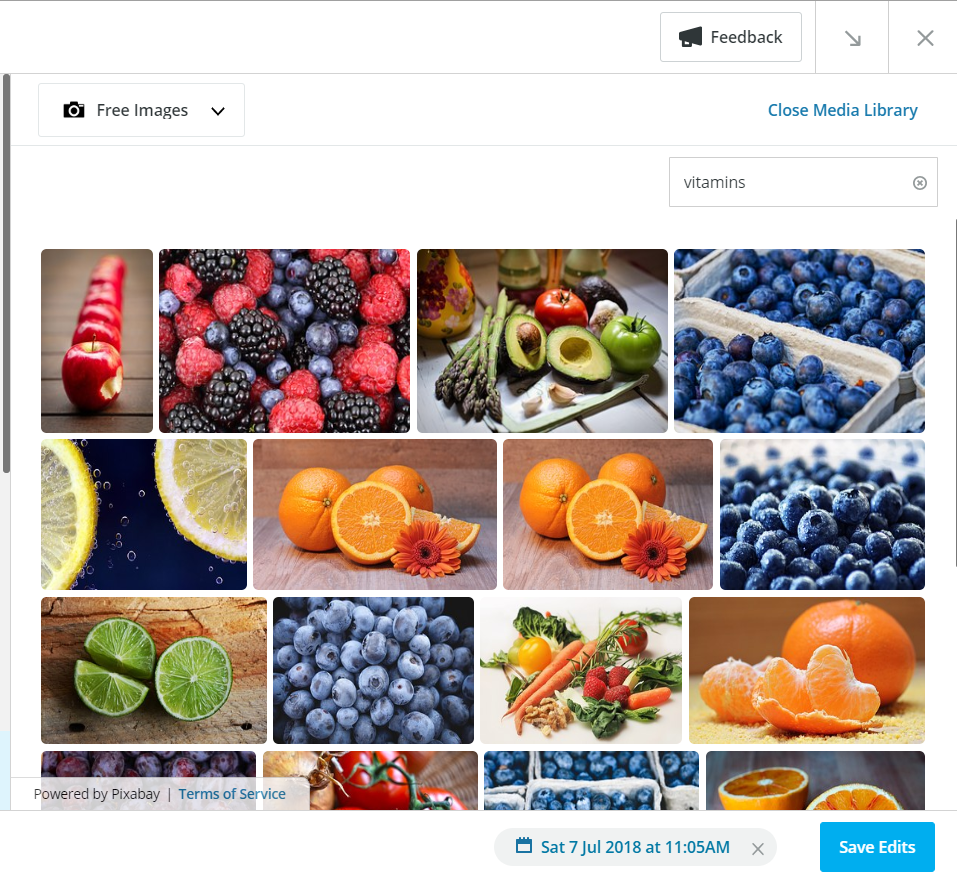
Also, if your post text contains a link to a page with images, HootSuite shows you the most relevant images from that page, from which you can choose an image for your post. This feature makes a nice tie-in to external links because viewers, when they click on the link, see the same picture, confirming that the link took them to the right page.
If you click on the Compose Message link, you’ll see the little window at the top of the view open. It’s quite a bit more limited, space-wise, than HootSuite’s full-sized editor. However, it contains nearly all the same features, and, for short, quick posts, it’s unbeatable.
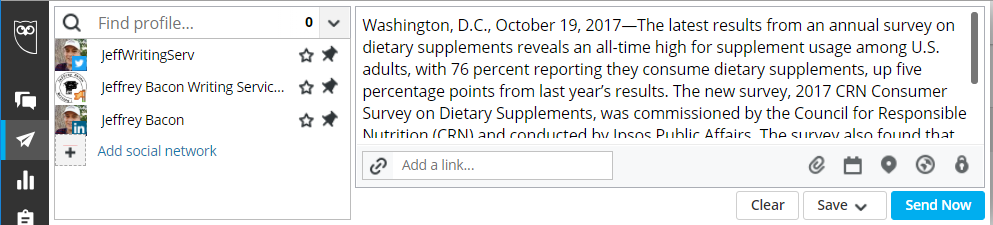
Once you have selected your network, written your post copy, and decided on an image, you’ll want to schedule your post. If you’re using the smaller of the two editors, you’ll click on the calendar and select the post date and time. In the full-sized post editor, you can click on “schedule for later,” at the bottom of your page. Both links will lead you to a calendar where you can choose the date and time of your post.
Other Hootsuite Features
You’ll find a few other features in Hootsuite’s free version. For example, you can look at your scheduled posts, in chronological order, on the publishing view. If you decide to go with one of the paid versions of Hootsuite, you’ll find many other options, including multi user management and improved calendar views.
Try Hootsuite’s free version before investing in the subscription options. You’ll find that you can do most of your social media scheduling for a small number of networks, using just the free version. Once you have answered for yourself, the question, “What is Hootsuite?” and understand how to use Hootsuite, you’ll quickly know whether a paid subscription is right for you or not.

